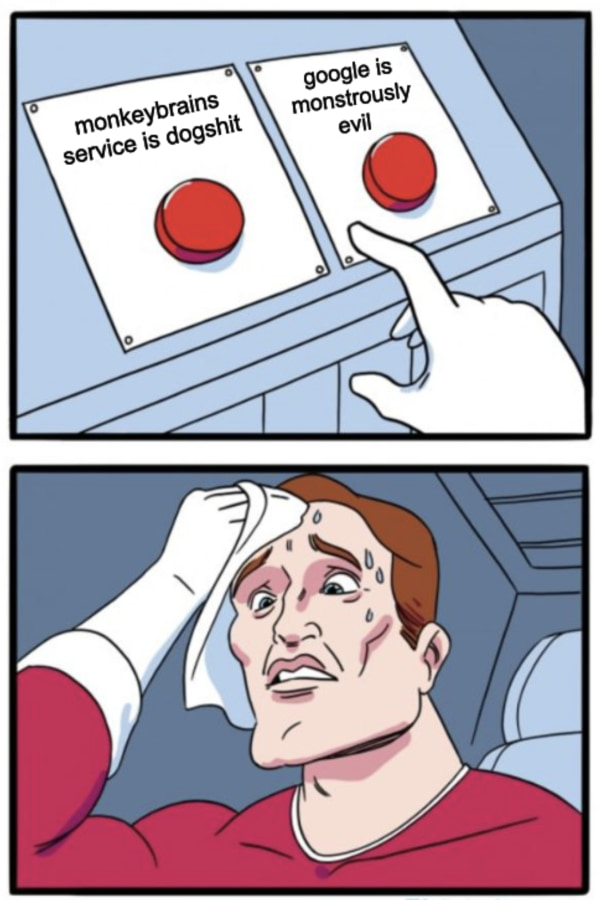ArubaCX: When BGP Soft Reconfiguration Becomes a No-Op
2025-07-25 07:58Changing an existing BGP routing policy is always tricky on platforms that apply line-by-line changes to device configurations (Cisco IOS and most other platforms claiming to have industry-standard CLI, with the notable exception of Arista EOS). The safest approach seems to be:
- Do not panic when the user makes changes to route maps and underlying filters (prefix lists, AS-path access lists, or community lists).
- Let the user decide when they’re done and process the BGP table with the new routing policy at that time.
One of the differences between X and Wayland is that in the classical version of X you send drawing commands to the server while in Wayland you send images; this can be called server side rendering versus client side rendering. Client side rendering doesn't preclude a 'network transparent' display protocol, but it does mean that you're shipping around images instead of drawing commands. Is this less efficient? In thinking about it recently, I realized that the answer is that it depends on a number of things.
Let's start out by assuming that the display server and the display clients are equally powerful and capable as far as rendering the graphics goes, so the only question is where the rendering happens (and what makes it better to do it in one place instead of another). The factors that I can think of are:
- How many different active client (machines) there are; if there are
enough, the active client machines have more aggregate rendering
capacity than the server does. But probably you don't usually have
all that many different clients all doing rendering at once (that
would be a very busy display).
- The number of drawing commands as compared to the size of the rendered result. In an extreme case in favor of client side rendering, a client executes a whole bunch of drawing commands in order to render a relatively small image (or window, or etc). In an extreme case the other way, a client can send only a few drawing commands to render a large image area.
- The amount of input data the drawing commands need compared to the output size of the rendered result. An extreme case in favour of client side rendering is if the client is compositing together a (large) stack of things to produce a single rendered result.
- How efficiently you can encode (and decode) the rendered result
or the drawing commands (and their inputs). There's a tradeoff
of space used to encoding and decoding time, where you may not
be able to afford aggressive encoding because it gets in the
way of fast updates.
What these add up to is the aggregate size of the drawing commands and all of the inputs that they need relative to the rendered result, possibly cleverly encoded on both sides.
- How much changes from frame to frame and how easily you can encode
that in some compact form. Encoding changes in images is a well
studied thing (we call it 'video'), but a drawing command model
might be able to send only a few commands to change a little bit
of what it sent previously for an even bigger saving.
(This is affected by how a server side rendering server holds the information from clients. Does it execute their draw commands then only retain the final result, as X does, or does it hold their draw commands and re-execute them whenever it needs to re-render things? Let's assume it holds the rendered result, so you can draw over it with new drawing commands rather than having to send a new full set of 'draw this from now onward' commands.)
A pragmatic advantage of client side rendering is that encoding image to image changes can be implemented generically after any style of rendering; all you need is to retain a copy of the previous frame (or perhaps more frames than that, depending). In a server rendering model, the client needs specific support for determining a set of drawing operations to 'patch' the previous result, and this doesn't necessarily cooperate with an immediate mode approach where the client regenerates the entire set of draw commands from scratch any time it needs to re-render a frame.
I was going to say that the network speed is important too but while it matters, what I think it does is magnifies or shrinks the effect of the relative size of drawing commands compared to the final result. The faster and lower latency your network is, the less it matters if you ship more data in aggregate. On a slow network, it's much more important.
There's probably other things I'm missing, but even with just these I've wound up feeling that the tradeoffs are not as simple and obvious as I believed before I started thinking about it.
(This was sparked by an offhand Fediverse remark and joke.)
ZOMBIE: Remote control of the DOM
2025-07-25 00:00FOSS Community Invited to Historic Copyleft Trial
2025-07-24 13:15A news item from Software Freedom Conservancy.
Apply now for Selective Travel Grants to Attend Vizio trial in Third-Party Beneficiary Case
Software Freedom Conservancy (SFC) welcomes applications from members of the Free and Open Source Software (FOSS) community to attend the state court trial in the SFC v. Vizio case. The trial will take place in Santa Ana, Orange County, California from September 22–30, 2025. If you are interested, please follow the instructions below to apply for a travel grant to attend the trial. These grants are limited and will be awarded on a competitive basis.
SFC's competitive travel grant program is open to members of the FOSS community who wish to attend the Vizio trial. We specifically seek individuals with a proven track record of writing and publishing interesting online videos, podcasts, articles, blog posts, or on “social media” platforms about complex issues related to FOSS. Successful candidates will have documented experience explaining complex FOSS policy issues in an accessible manner to other enthusiasts who may not have the time available to follow the complexity.
Qualified individuals will receive paid travel expenses to attend and observe the Vizio trial at the Santa Ana Court House at 700 W Civic Center Dr, Santa Ana, CA 92701. The travel expenses will be subject to SFC's Travel Grant Policy. (Note under that policy, SFC can offer to pre-book airfare and hotel costs, but additional expenses are reimbursed on NET-30 terms after submission of the expenses.)
Applicants should submit their application via email to <travelforvizio@sfconservancy.org>. Successful applications should include the following information in English (and do note the word limit counts):
- Brief biography not to exceed 500 words.
- Brief essay — not to exceed 1,000 words — explaining your interest in copyleft, the Vizio case in particular, and your plans to document and publish information about the case before and during trial.
- Your location of origin for travel (including departure airport if you're planning on air travel).
- URLs linking to the following (no word limit on what's at the URLs themselves):
- three past publications about FOSS policy — including general statistics on engagement with those publications. (These can be any form, including but not limited to online videos, conference talk recordings, podcasts, “social media” threads, blog posts, articles, or longer-form publications.)
- a link to your CV or résumé.
There is no set number of travel grants that SFC will provide; these will be given on a competitive basis to qualified candidates. Candidates will be evaluated, and travel grants granted, on a rolling basis starting on Thursday, July 31, 2025 at 23:59:59 (Anywhere on Earth (AoE time) ). Applications are still welcome after that time, but after that datetime, applications will be evaluated on a rolling basis.
While we welcome applications from established journalists, policy analysts, and authors, we also welcome applications from individuals for whom this will be their first time writing about a live policy event or court case. We welcome applications — for example — from law students who would like a unique opportunity to witness the legal aspects of copyleft first-hand.
Internet Archive Designated as a Federal Depository Library
2025-07-24 17:51Announced today, the Internet Archive has been designated as a federal depository library by Senator Alex Padilla. The designation was made via letter to Scott Matheson, Superintendent of Documents at the U.S. Government Publishing Office.
Senator Padilla explained the designation in a statement to KQED:
“The Archive’s digital-first approach makes it the perfect fit for a modern federal depository library, expanding access to federal government publications amid an increasingly digital landscape,” Padilla said in a statement to KQED. “The Internet Archive has broken down countless barriers to accessing information, and it is my honor to provide this designation to help further their mission of providing ‘Universal Access to All Knowledge.’”
Internet Archive’s founder and digital librarian Brewster Kahle remarked on the designation:
“ I think there is a great deal of excitement to have an organization such as the Internet Archive, which has physical collections of materials, but is really known mostly for being accessible as part of the internet,” Kahle said. “And helping integrate these materials into things like Wikipedia, so that the whole internet ecosystem gets stronger as digital learners get closer access into the government materials.”
Read the letter:
Learn more about the designation: “SF-Based Internet Archive Is Now a Federal Depository Library. What Does That Mean?” (KQED)
Going without versus doing without
2025-07-24 15:57I almost can’t believe it, sitting here in my abundantly-provisioned London home in 2025, but my dad once told me that when he was a kid they’d sometimes run out of food.
There would be bread maybe, but little else. At least not for the children.
“Sometimes I’d have salt and pepper sandwiches,” my dad confided.
Was his story credible? Honestly I’ve no idea.
My dad is long gone and my grandmother rustled up those spartan provisions either during or right after World War 2. Rationing was still in effect, and my dad’s claim sounds both plausible and like the punchline to an old joke.
What I don’t doubt though was that life could be tough for them. The family lived in the poorer part of town and both parents did various physical jobs.
My dad and his sister grew up fine, but the risk of being spoiled never troubled them.
From salt and pepper to the spice of life
My dad was frugal all his life. My grandmother, too. When I think back to the money she’d share with us grandchildren while she wore the same clothes for a decade, my heart aches. Though I was oblivious to it at the time, of course.
Back in the late 1940s, my dad and my grandmother were going without. There were essentials that they should have had – but sometimes they didn’t have them.
By the 1990s though they were at most doing without.
Not that either seemed to mind.
My dad had a good job, and he’d got us into a semi-detached house in a fancier postcode.
My grandmother marvelled at it when she was brought over for dinner on Friday evenings – while cooing over the professional-looking Wendy Houses, trellises, and fences my dad crafted from discarded shipping pallets he’d scavenged from industrial estates.
For her part, I suspect saving versus spending brought my grandmother a lot of comfort, and perhaps a sense of agency. Not that she would have put it that way.
Going without versus doing without in 2025
People who’ve had no money don’t scoff at those who hold too much as if it’s magical.
Compared to having no money, it is.
But almost nobody who reads this blog will fit that description. I’d wager we’ll know very few people like it in our wider circles, too.
That doesn’t mean there aren’t some going without in Britain today. Of course there are.
But that hasn’t got much to do with the lives of you and me. Even when we think we’re making big sacrifices, we’re pretty much always doing without, not going without.
I’ll define going without as trying to live without the essentials most people take for granted.
In contrast, doing without means you’re missing something – again usually something most others have and value, sure – but not something essential.
Going without: the essentials of modern life
- Around 2,000 calories a day
- Fruit, vegetables, and a healthy protein
- Somewhere safe, warm, and dry to sleep in and store your things
- Sufficient clothes to look tidy in social situations
- A straightforward way to get to and from work
- Access to electricity, cooking, and washing facilities
- A mobile number and an Internet connection
- Either a smartphone or a computer
Doing without: stuff you can sacrifice but you don’t want to
- Your own transport
- Furniture that’s not secondhand or from IKEA
- Netflix, Disney, Spotify, games consoles, and other entertainment platforms
- Holidays, whether at home or abroad
- New clothes, unless bought from TK Maxx or similar
- Buying meals, whether eating out or takeaways
- A home occupied only by you and your immediate family
- Anything made by Apple
- Bitcoin (I’m joking! Mostly)
These lists are clearly not exhaustive. They’re just an attempt to divvy up the non-negotiables of modern life.
That won’t stop the disagreements, of course. Perhaps a few of you old-timers will still argue you don’t need a mobile phone or the Internet? (Really?)
On the other side, maybe you live far from public transport and you say your car is a must. You either can’t or won’t move somewhere more convenient.
But mostly these are edge cases. There’s a pretty clear distinction between needs and wants these days – yet conversations about living standards often talk as if there isn’t.
Your margin is their opportunity
A few days ago I fell down a YouTube rabbit hole and binged a certain kind of FIRE video1, though the speakers didn’t always use that lingo.
The algorithm sent me instance after instance of videos that followed the same template.
Essentially, a 50-something white- or grey-haired man with a working class accent, apparently single, said he’d had enough of the grind and so he was going to quit and move onto a boat / live in Spain / sell his house and rent a studio / travel the world / sleep in a van.
Their message wasn’t that they’d scrimped and saved and run the numbers and worked out they could retire.
It was that they knew they weren’t rich, as they put it – and that they knew they’d never be rich.
But they’d decided to anyway call time on trying to change things, and instead accepted their fate.
The videos often referred to comments on earlier videos that scolded them for not having sufficient money to retire. Mostly, such feedback seemed to ignore the retiree’s aspirations, and reflected instead the commenter’s own vision of a happy life.
Goodbye to all that
I’d link to a video but I don’t want to call out anyone in particular – I’m not criticising their decisions, but it could be perceived that way coming from a blog like Monevator.
The truth is I’ve no idea if their plans are right or wrong. But I understand their motivations.
I do think many of their critics in the comments were wrong though. They’d list things these people were giving up, which they deemed unacceptable. But it often wasn’t even clear the would-be quitter had those things to give up anyway. And they all admitted life would be spartan.
Would these underfunded escapees be going without? I don’t think so, based on the information they presented. At least not anytime soon.
They’d be doing without, certainly. And they were probably condemning themselves to a pretty tight old age.
But they seemed resigned to that fate anyway. Life was getting too expensive, work wasn’t worth it anymore, and they wanted to live differently while they could.
Most Monevator readers can empathise with that – even if we’d far rather get out with an arsenal of financial assets at our back.
You get what you pay for
I recently heard a property developer on a podcast recount some tough times on his journey to a ten-figure real estate portfolio.
He said that he and his wife would share a meal when they went to a restaurant. As in one would get the plate first and eat most of it, and then the other would mop up what was left.
It seems outlandish. Why not cook for two at home or at least go somewhere cheaper, rather than suffer through this baroque ritual?
But then I thought perhaps they truly loved fancy restaurants? Maybe it was motivating for them to eat out – to help them focus on what they’d once enjoyed and were striving to get back? Or maybe they just really missed the experience?
They could do without a full plate each, but maybe they could not go without eating out?
Another example – a friend of mine takes her dog to be professionally groomed every fortnight. My girlfriend – who hasn’t got a dog but wants one badly – guessed the treatment cost £25. I’d flukily estimated correctly that it cost £80 but I was still astonished.
It adds up to £2,000 a year. My friend is not Lord Sugar. It must be 5% of her post-tax pay.
Of course she says this grooming is essential, whereas I think it’s a luxury. We had dogs growing up and I can’t remember them even getting a bath. Maybe a hose if they splashed in the mud.
It’s 2025 though and dogs must be fluffy and allowed onto the furniture and even to sleep on the bed at night. My friend kisses hers on the snout. I hope it has a good dentist, too.
Some young people will tell you that their expensive gym membership is essential. I say get a £25 chin-up bar that fits over a doorframe. They say working out in public is for them what clubbing and partying was for my generation.
Talking about my generation, many consider a few bottles of good red wine a week a must. But the young adults I know barely drink, and almost none wine.
It’s all personal, then. Not a newsflash I know.
Your future self wants a word
My co-blogger The Accumulator covered this ground years ago, writing:
Regular reflection upon and discussion of our true values are necessary counter-measures to materialistic pressures. This strategy can make a big difference to your saving while maintaining your quality of life.
But first you have to work out the difference between what makes you happy, and what you’re told makes you happy.
TA wrote that in the midst of his journey to becoming financially independent. His thinking was all about doing without today in order to have more tomorrow.
That’s the usual way to think about doing without. But those guys on YouTube who are forsaking many of life’s luxuries remind us that there’s another way.
Which is to give up more tomorrow in order to live the way you want today.
In recent years the Retirement Living Standards Survey has emerged as a touchstone for understanding the level of income you’ll need to achieve different standards of living.
This year’s updated figures look like this:

Source: Pensions UK’s R.L.S. website
The figures look reasonable to me, yet they always cause controversy. Readers invariably debate this or that aspect of the spending as either too lavish or too stingy.
For instance here’s a single-person’s food budget – from Minimum to Moderate to Comfortable:

In a fanciful violation of the laws of physics, I can almost hear furious keyboards being bashed even before the results appear in the comments below.
What’s clear though is nobody is eating salt and pepper sarnies on these budgets.
With or without you
Rising markets have fattened our portfolios for a decade.
But inflation has put up the price of our appetites, too.
Work doesn’t pay like it did – frozen tax thresholds and a stagnant economy have seen to that – which makes pulling the ripcord ever more attractive even for those who maybe shouldn’t.
There’s never been more publicity about FIRE. Yet relatively few people have substantial savings or assets to put towards achieving it.
Given all this, it’s not surprising that if more people catch the getting-out bug, then it can only entail more frugality for them – either now or in the future, and probably both.
But I’m not convinced this needs to be a sob story.
My father and my grandmother went from what would now be seen as near-poverty conditions post-War to modest middle-class comfort by the early 1990s.
Yet the comfort of those decades would seem frugal by today’s standards.
Are people really being reckless if they choose to accept that previous level of lifestyle in exchange for more time and freedom in 2025?
I don’t think so.
By doing without – without having to go without – maybe more of us can find a compromise that works for us.
- Financial Independence Retire Early.
The post Going without versus doing without appeared first on Monevator.
Meta: Slow Blogging Ahead
2025-07-24 08:00 |
| Source |
Wikipedia's description of the image is:
Titivillus, a demon said to introduce errors into the work of scribes, besets a scribe at his desk (14th century illustration)